- Introduction
- Step 1. Input PDF
- Step 2. Select Page Range, Output Format & Quality
- Step 3. Start Conversion
Introduction
If you want to embed a PDF into a webpage, or insert the PDF content to PowerPoint presentation, you'll need to convert PDF to Images. Freemore PDF to JPG PNG TIF Converter - a professional PDF to image converter, can convert all versions of PDF to various image format, such as BMP, JPEG, WMF, EMF, EPS, PNG, etc.
Download Freemore PDF to JPG PNG TIF Converter to convert numerous PDF files to distinct images through the link below:
Download Freemore PDF to JPG PNG TIF Converter
Step 1. Input PDF
Launch Freemore PDF to JPG PNG TIF Converter and click "PDF to Image" tab (1). Then click "Load PDF" (2) to choose a PDF file you want to convert and click "Open" (3) to input it to the PDF to image converter window.
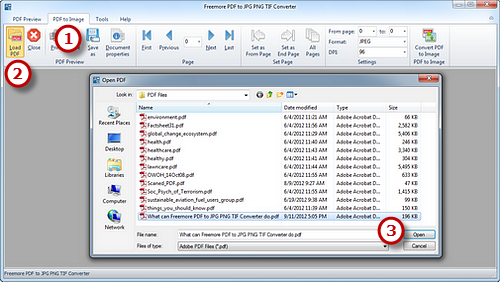
Step 2. Select Page Range, Output Format & Quality
To go to the previous page/next page, click "Previous"/"Next"; while "First"/"Last" to switch to the first/last page of the PDF file. When previewing, click "Set as From Page" or "Set as End Page" (1) to set the range of conversion pages. Choosing the numbers in "From page"/"to" (2) dropdown menus also works. Select the output format (3) from "Format" which containing JPEG, PNG, TIF, BMP, GIF, etc. DPI is also optional (50/72/96/150/200/300/500/800).
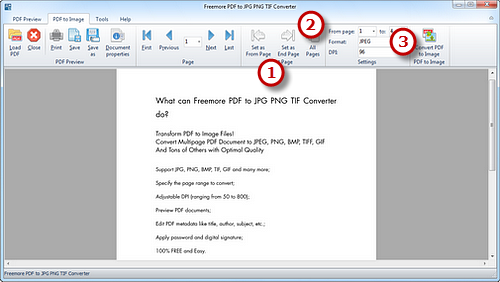
Step 3. Start Conversion
When all the settings have been done, click "Convert PDF to Image" (1) to choose the output folder. Click "OK" (2) and the conversion will be finished in seconds.
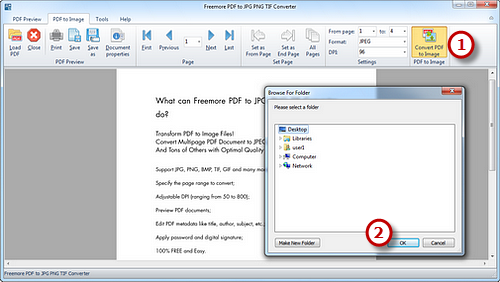
If your question has still not been answered then please submit your query to us and we will contact you as soon as possible.
Free Studio
Freemore Audio Video Suite is a practical collection of FreeMoreSoft products that includes anumber of necessary
tools for your video/audio/
disc/image/document
creation, enhancement,
backup & sharing.
Related Tutorials:
