Introduction
If you want to send the contents of the PDF to someone via e-mail without adding an attachment, you need the file in text format. Want to get the whole text without having to type word by word? With Freemore PDF Converter, you can get the perfect and accurate result easily.
Download Freemore PDF Converter to extract text from PDF through the link below:
Download Freemore PDF Converter
Step 1. Input PDF
Launch Freemore PDF Converter and click "PDF to TXT" (1). Then click "Load PDF" (2) to choose a PDF file you want to convert and click "Open" (3) to input it to the PDF to TXT conversion window.
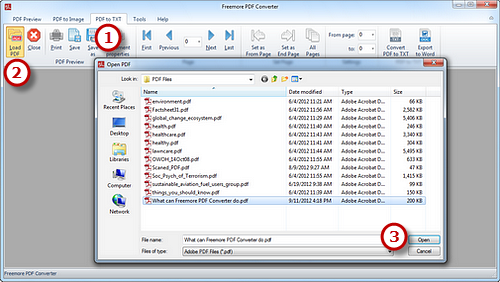
Step 2. Select Page Range
To go to the previous page/next page, click "Previous"/"Next"; while "First"/"Last" to switch to the first/last page of the PDF file. When previewing, click "Set as From Page" or "Set as End Page" (1) to set the range of conversion pages. Choosing the numbers in "From page"/"to" (2) dropdown menus also works.
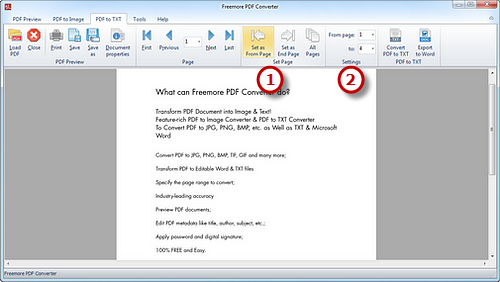
Step 3. Start Conversion
When all the settings have been done, click "Convert PDF to TXT" (1) to choose the output folder. Click "OK" (2) and the conversion will be finished in seconds. (Output the file to Word document by clicking "Export to Word".)
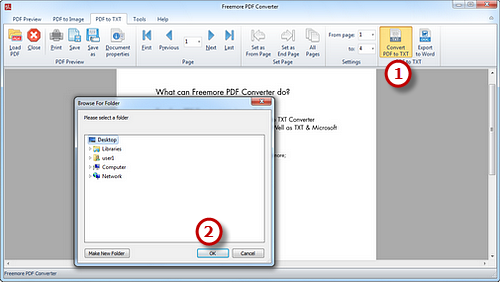
If your question has still not been answered then please submit your query to us and we will contact you as soon as possible.
Free Studio
Freemore Audio Video Suite is a practical collection of FreeMoreSoft products that includes anumber of necessary
tools for your video/audio/
disc/image/document
creation, enhancement,
backup & sharing.
Related Tutorials:
