- Introduction
- Step 1. Input PDF
- Step 2. Select Page Range, Output Format & Quality
- Step 3. Start Conversion
Introduction
Today PDF is one of the most popular formats for saving and sharing electronic documents. However, sometimes we need to convert a PDF file to one of graphics formats, such as GIF, BMP, JPEG, JPG, TIFF, PNG, etc. Freemore PDF Converter is an optional solution for this type of conversion. With this converter, users can easily and quickly create comprehensive image while retaining the original PDF style.
Download Freemore PDF Converter to convert PDF to image through the link below:
Download Freemore PDF Converter
Step 1. Input PDF
Launch Freemore PDF Converter and click "PDF to Image" (1). Then click "Load PDF" (2) to choose a PDF file you want to convert and click "Open" (3) to input it to the PDF to image conversion window.
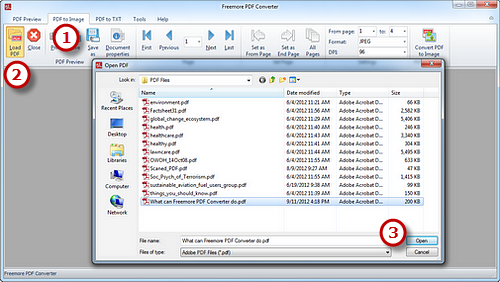
Step 2. Select Page Range, Output Format & Quality
To go to the previous page/next page, click "Previous"/"Next"; while "First"/"Last" to switch to the first/last page of the PDF file. When previewing, click "Set as From Page" or "Set as End Page" (1) to set the range of conversion pages. Choosing the numbers in "From page"/"to" dropdown menus (2) also works. Select the output format (3) from "Format" which containing JPEG, PNG, BMP, GIF, etc. DPI is also optional (50/72/96/150/200/300/500/800).
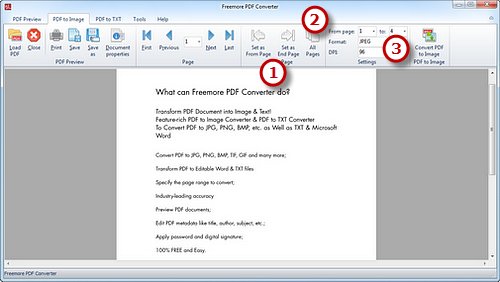
Step 3. Start Conversion
When all the settings have been done, click "Convert PDF to Image" (1) to choose the output folder. Click "OK" (2) and the conversion will be finished in seconds.
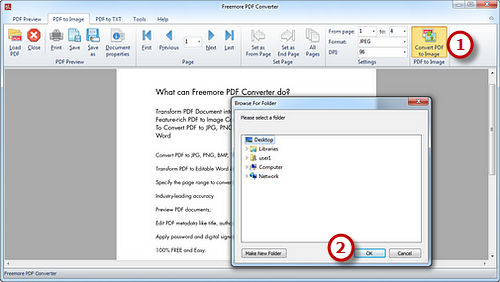
If your question has still not been answered then please submit your query to us and we will contact you as soon as possible.
Free Studio
Freemore Audio Video Suite is a practical collection of FreeMoreSoft products that includes anumber of necessary
tools for your video/audio/
disc/image/document
creation, enhancement,
backup & sharing.
Related Tutorials:
