- Introduction
- Step 1. Activate ISO Burner
- Step 2. Select Usable Burning Device
- Step 3. Select the ISO Image
- Step 4. Select Burning Mode and Burning Speed
Introduction
Disc images are incredibly useful for the distribution of a compact disc or DVD over the Internet or for personal intended use. Freemore ISO Maker Burner, a free alternative, is one of the few professional ISO maker and burner programs that is built expressly for the manipulation and creation of ISO standard disc images.
Download Freemore ISO Maker Burner to burn ISO through the link below:
Download Freemore ISO Maker Burner
Step 1. Activate ISO Burner
Launch Freemore ISO Maker Burner. Insert a blank CD to the disk drive and click "ISO Burner" (1) to run the burner wizard.
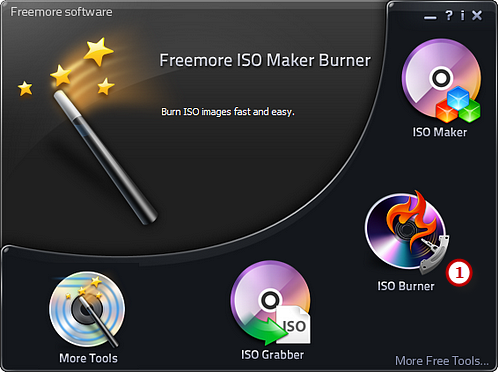
Step 2. Select Usable Burning Device
The ISO burner scans your system for the available devices. Choose one of the usable burning drives from the list (2) (the system will choose it by default if there is only one).
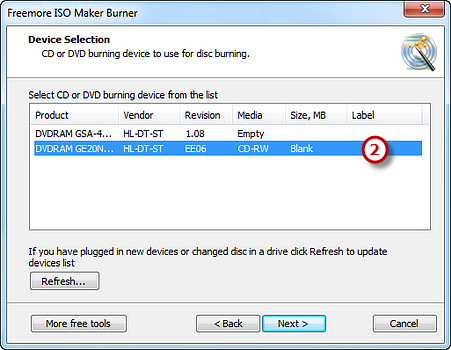
Step 3. Select the ISO Image
Choose the image files path (3) where you store the ISO file and you can have a review of the file size & disc size.
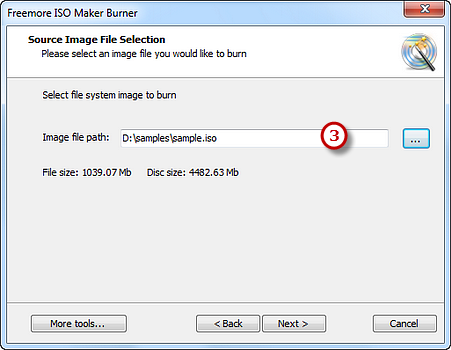
Step 4. Select Burning Mode and Burning Speed
Select one burning mode (1) from the Track-AT-Once, Session Track-AT-Once, Disc-AT-Once PQ and Disc-AT-Once raw P-W as needed. You are allowed to use Test Mode to simulate burning for checking errors. Then, choose the appropriate burning speed (2). Click "Next" to start burning (3) and wait until the process bar reaches 100%. The disc will eject after the ISO image disc has been completely burned.
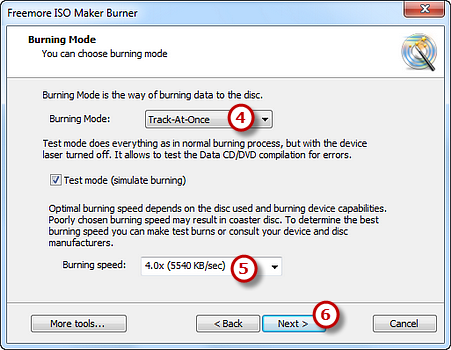
If your question has still not been answered then please submit your query to us and we will contact you as soon as possible.
Free Studio
Freemore Audio Video Suite is a practical collection of FreeMoreSoft products that includes anumber of necessary
tools for your video/audio/
disc/image/document
creation, enhancement,
backup & sharing.
Related Tutorials:
