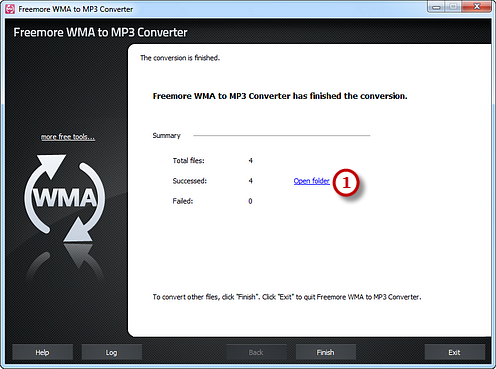How to Convert WMA to MP3?
Introduction
MP3 format is recognized not only by most computer systems but also by different portable devices - iPod, iPhone, Android, etc. while WMA format is not. To convert WMA files to convenient and wide spread MP3 format, you will need the help of Freemore WMA to MP3 Converter which has the ability to convert WMA to MP3 in batch.
Step 1. Add Audio Files
Launch Freemore WMA to MP3 Converter. Click "Add..." (1) to add WMA files to the conversion window. You are allowed to add a large quantity of audio files to be converted. With the conversion window, you can see the detailed information of the added files. If needed, use "Delete" or "Clear" button to remove the unwanted files and "Move Up/Move Down" button to change the order. There's a "Play" button to play the selected file with the media player in your system.
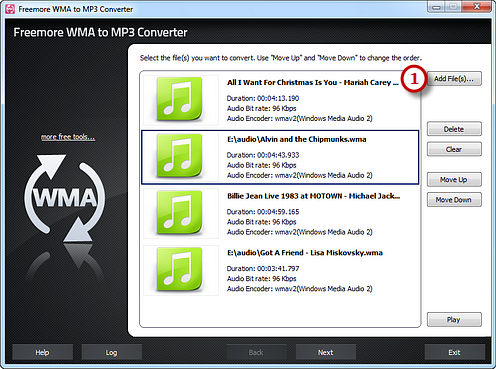
Step 2. Preset Output Settings
Click "Select..." (1) to choose an output folder from your computer to backup the output files. Choose "MP3" (2) from WAV, MP3, WMA, OGG, AAC, M4a, FLAC and MP2. Then, adjust the format presets in the "Presets" (3) dropdown list if more precise output quality is required. Click "Convert" (4) to start conversion.
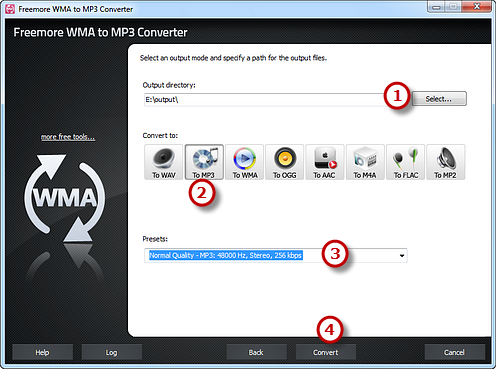
Step 3. Start Conversion
After you hit "Convert", some conversion information and a progress bar will be displayed within just few seconds. You can choose to play a sound or shut down the computer when conversion is finished.
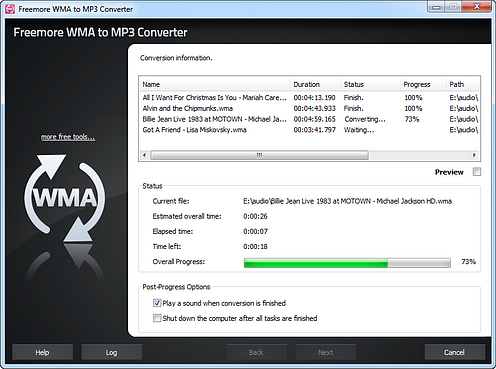
When the conversion is finished, you can have a view of the general report about the conversion. Click "Open folder" (1) to directly open the output folder in case that you don't know where your output file is saved.