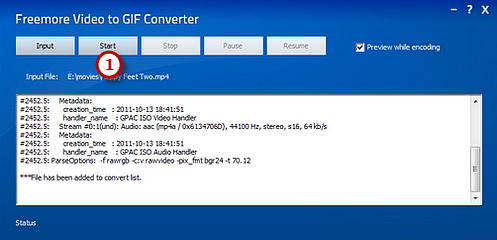How to Convert Movie to GIF?
Introduction
Do you want to use GIF animations from one of the most popular movie to enhance your avatar pictures online? Freemore Video to GIF Converter has the ability to transform a short portion of a video clip into an animated GIF file, rather than piecing together a series of JPEG or PNG images.
Step 1. Input Video
Launch Freemore Video to GIF Converter. Click "Input" button (1) to choose a movie file from your computer and click "Open" (2) to activate the "Output Options" window.
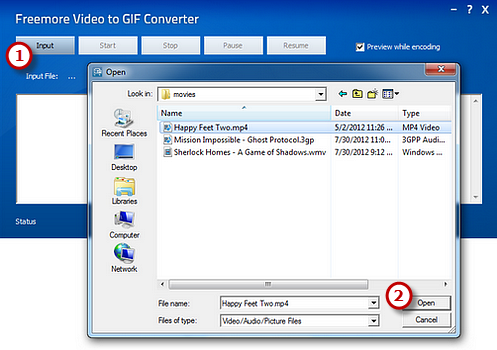
Step 2. Preset Output Settings
The detailed information of the source media file is displayed. Drag your mouse to move the slider (1) to the position of time bar and use "Set Start/Set End" to specify the start/end frame. To choose more accurately, use "Next Frame" button. Remember to check "Cut Clip" (2) to select a clip of video to make GIF (If you want to convert the whole video, uncheck it). Frame size (3) is optional (Auto - Original; 128 * 96 - sqcif; 176 * 144 - qcif; and so on). If everything is ready, click "OK" (4).
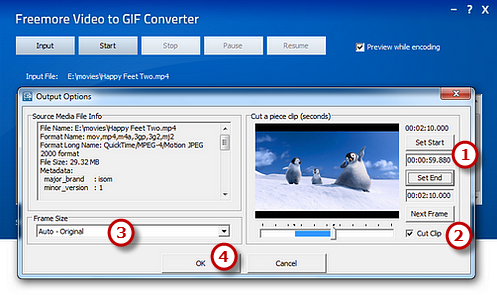
Step 3. Start Conversion
Click "Start" (1) and some conversion information will be displayed. If you check the "Preview while encoding" box, a preview window will be activated through which you can preview the result. The conversion will be finished within just few seconds.