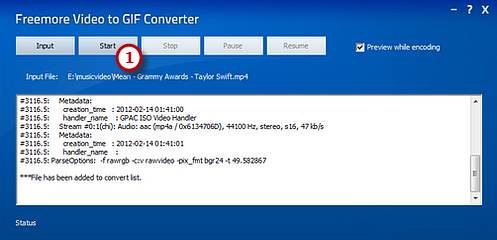How to Convert Video to GIF?
Introduction
An animated GIF file allows you to showcase several images in sequence. Since videos are composed of numerous frames, it is possible to convert videos to GIF animations. Freemore Video to GIF Converter will edit a full video to a clip several seconds in length, then convert it to GIF format to make an animated GIF.
Step 1. Input Video
Launch Freemore Video to GIF Converter. Click "Input" button (1) to choose a video file from your computer and click "Open" (2) to activate the "Output Options" window.
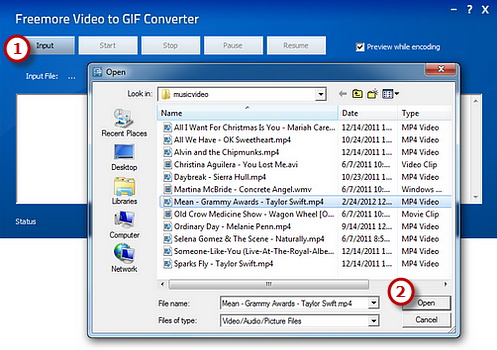
Step 2. Preset Output Settings
The detailed information of the source media file is displayed. Drag your mouse to move the slider (1) to the position of time bar and use "Set Start/Set End" to specify the start/end frame. To choose more accurately, use "Next Frame" button. Remember to check "Cut Clip" (2) to select a clip of video to make GIF (If you want to convert the whole video, uncheck it). Frame size (3) is optional (Auto - Original; 128 * 96 - sqcif; 176 * 144 - qcif; and so on). If everything is ready, click "OK" (4).
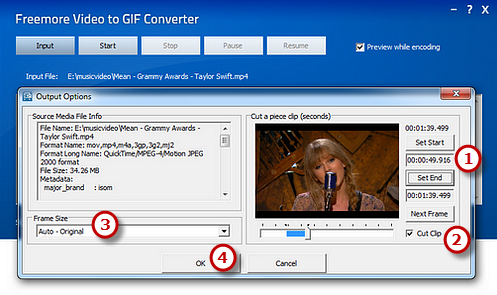
Step 3. Start Conversion
Click "Start" (1) and some conversion information will be displayed. If you check the "Preview while encoding" box, a preview window will be activated through which you can preview the result. The conversion will be finished within just few seconds.