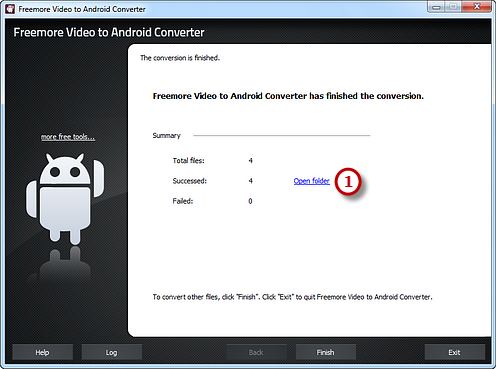How to Convert WMV to Android?
Introduction
WMV format is now widely used as a means of distributing video content on the World Wide Web. And the operating system Android for mobile devices is getting more and more popular nowadays. In order to convert WMV to Android, a WMV to Android converter is required. With Freemore Video to Android Converter, you can convert WMV and other video formats for Android devices with advanced audio and video sync technology.
Step 1. Input Video Files
Launch Freemore Video to Android Converter. Click "Add File(s)..." button (1) to input WMV video files from your computer to the task list. Use the "Delete" button or "Clear" button to remove the unwanted files. Click "Move Up" or "Move Down" button or by drag the listed files to queue the added video files to meet your demands. You can also click "Play" button to play the selected file with the media player in your system.
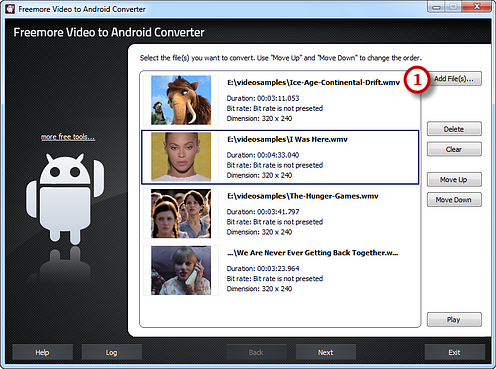
Step 2. Preset Output Settings
Click "Select..." button (1) to choose an output folder to backup the output files. Click "Devices" tab (2) to choose "To Android" (3) as an output format (there are 3 tabs for output formats: "Video", "Devices" & "Audio" and each tab contains various output formats). Then, adjust the output quality with the well-configured presets for every format in the "Presets" (4) dropdown list. Click "Convert" (5) to start conversion.
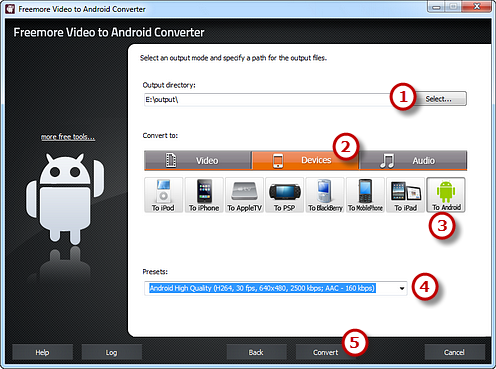
Step 3. Start Conversion
After you hit "Convert", some conversion information and a progress bar will be displayed within just few seconds, like the duration, status and progress of the conversion. The post-process options can be chose to play a sound or shutdown the computer when the conversion is finished.

When the conversion is finished, you can have a view of the general report about the conversion. Click "Open folder" (1) to open the output folder to get the converted video files.