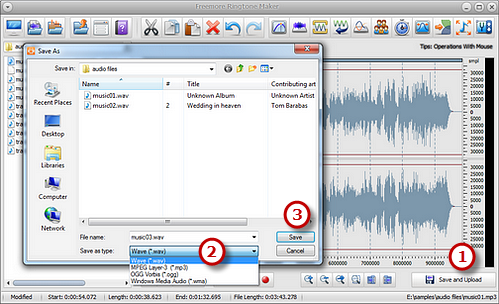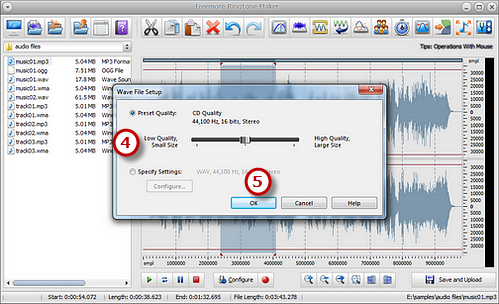How to Make iPhone Ringtone?
- Introduction
- Step 1. Add an Audio File
- Step 2. Create a Selection
- Step 3. Edit the Selection
- Step 4. Output as Ringtone
Introduction
If you have a gigantic collection of music, do you want to use one of them as a ringtone for your iPhone, or make a ringtone library for you iPhone? Freemore Ringtone Maker now helps you finish it. This easy program provides a powerful and user-friendly environment for your iPhone ringtone creation.
Step 1. Add an Audio File
Launch Freemore Ringtone Maker. Click "Open My Desktop folder"/"My Music"/"My Ringtones" (1) to select an audio file from your computer and input it to the program. The added file will be displayed in waveform window which is convenient for visual editing.
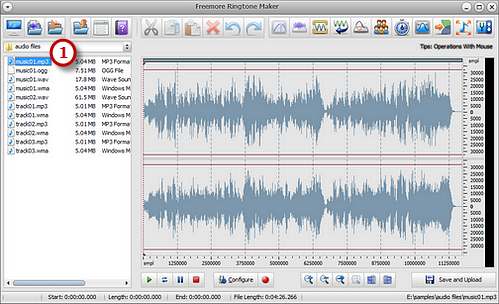
Step 2. Create a Selection
There are many ways to select a part (1) of the audio file:Click anywhere of the waveform as a start point and use hotkey like Shift+Home, Shift+End to select from start/end;
Click the left button and drag along with the waveform to the place wanted to be selected.
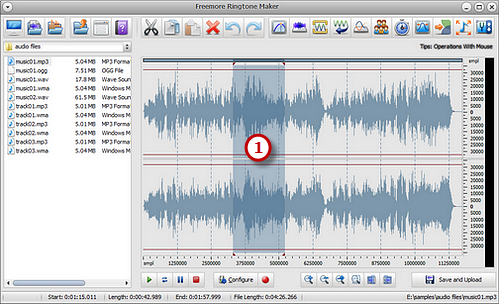
Step 3. Edit the Selection
Now perform some editing operations (1) to the selection by clicking the buttons of cut, copy, paste, crop, delete, etc. and add some audio effects like echo, fade-in/fade-out (2) to the file. Then, adjust the volume with an amplifier or a normalizer (3). You may specify the detailed effect parameters or use the presets provided. You can also mix the current file with another audio file. All the operations can be redone or undone. Preview (4) selected part by clicking on the play buttonuntil you are satisfied with the result.
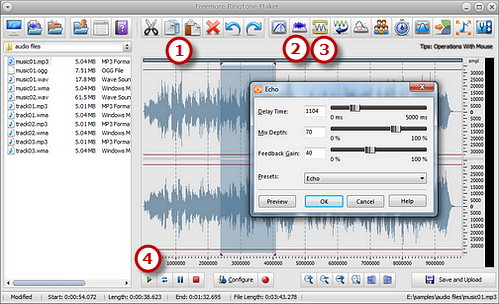
Step 4. Output as Ringtone
Click "Save and Upload" (1) to choose an output folder for the edited file. Select an output format (2) from MP3, WMA, WAV and OGG in the "Save as type" drop-down list. Then, click "Save" (3) to use the presets or specify the configuration parameters (4) to adjust the output quality for every format. Click "OK" (5) to output the ringtone. Now, assign a specific iPhone ringtone to individual contacts in your iPhone, or choose the new made iPhone ringtone to play as an alarm.