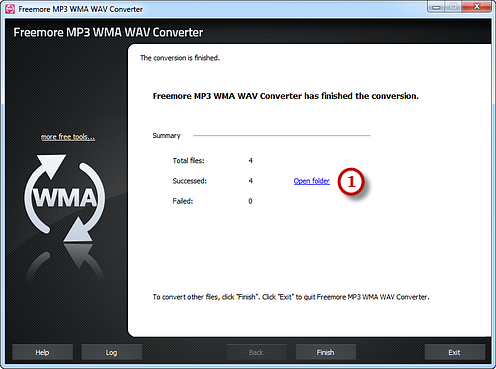How to Convert AAC to MP3?
Introduction
Audio files can be stored in various formats, including WAV and MP3. WAV files tend to be bigger in size than MP3 files, and people often convert WAV files to MP3 to make them compatible with portable MP3 players. With Freemore MP3 WMA WAV Converter, you can easily convert WAV to MP3 within three steps.
Step 1. Add Audio Files
Launch Freemore MP3 WMA WAV Converter. Click "Add..." (1) to add OGG files to the conversion window. You are allowed to add a large quantity of audio files to be converted. With the conversion window, you can see the detailed information of the added files. If needed, use "Delete" or "Clear" button to remove the unwanted files and "Move Up/Move Down" button to change the order. There's a "Play" button to play the selected file with the media player in your system.
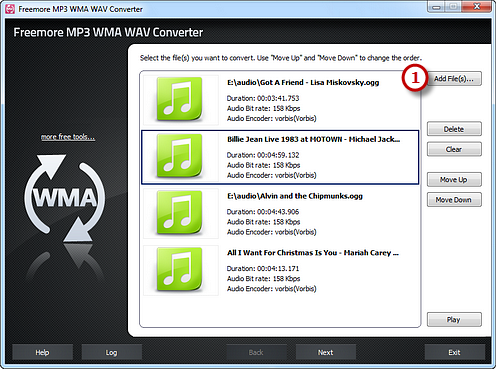
Step 2. Preset Output Settings
Click "Select..." (1) to choose an output folder from your computer to backup the output files. Choose "MP3" (2) as an output format from WAV, MP3, WMA, OGG, AAC, M4a, FLAC and MP2. Then, adjust the format presets in the "Presets" (3) dropdown list if more precise output quality is required. Click "Convert" (4) to start conversion.
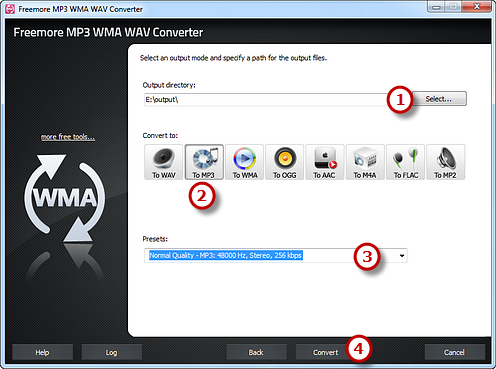
Step 3. Start Conversion
After you hit "Convert", some conversion information and a progress bar will be displayed within just few seconds. You can choose to play a sound or shut down the computer when conversion is finished.
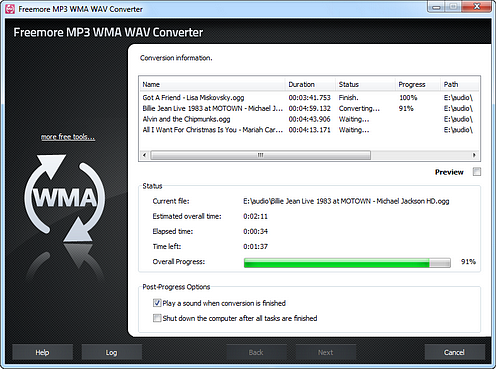
When the conversion is finished, you can have a view of the general report about the conversion. Click "Open folder" (1) to directly open the output folder in case that you don't know where your output file is saved. Now, enjoy the converted music with your friends!