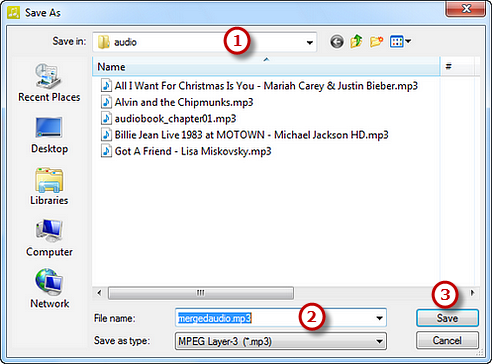How to Join MP3 Files?
Introduction
When you have an audio book that is saved as a thousand of MP3 files,you may want to combine those MP3s for easier cataloging and transferring to portable device. Freemore MP3 Joiner is the right one to get things done! It can join multiple MP3 files into a bigger MP3 file.
Step 1. Add Audio Files
Launch Freemore MP3 Joiner and click "Add Files" (1) to add MP3 files to the task list. You can also simply drag & drop or copy & paste the files to the program window. To queue the listed audio files, just drag them in the list. By "Delete" or "Clear" button, you can remove selected ones or all of them.
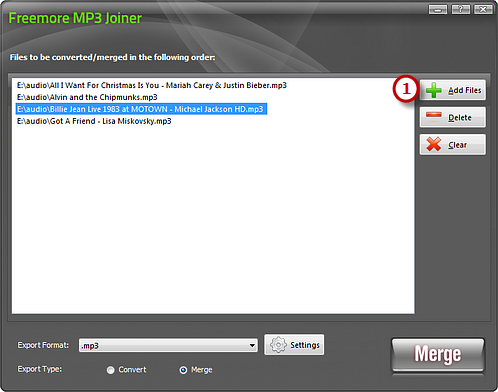
Step 2. Adjust Output Settings
Choose an output format among MP3, WMA, WAV and OGG from the "Export Format" (1) drop-down list. Click "Settings" (2) to adjust the output quality with the well-configured presets or specify the configuration parameters such as Mode, Bit Rate, Quality Level, etc. to meet your demands. Then, choose the "Merge" (3) mode from the "Export Type" (You can choose "Convert" mode if you want to convert audio files). After everything is ready, click "Merge" (4).
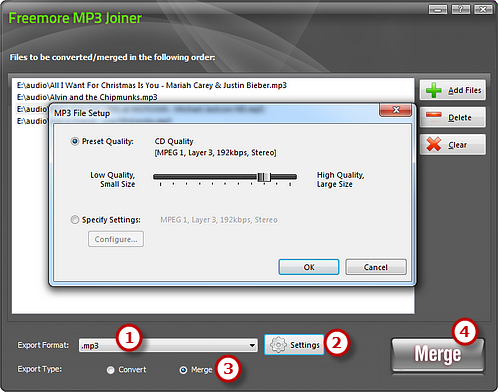
Step 3. Start Joining
Now, choose the output file location (1) and enter the output file name (2) in the activated window. Finally, click "Save" (3) to start joining. The music files are completely joined when the process bar disappears. In a few seconds you can enjoy your joined MP3 music on your music player.