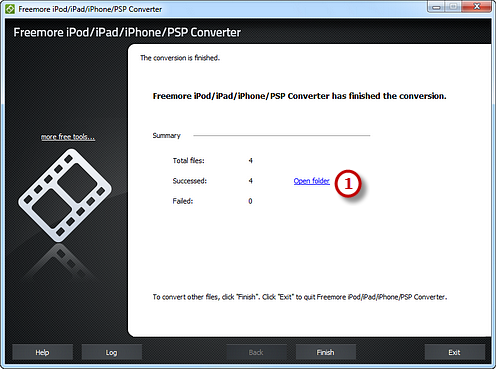How to Convert Video to iPhone?
Introduction
There are a ton of video to iPhone converters there, but Freemore iPod/iPad/iPhone/PSP Converter is one of the few do exactly what you want. This video to iPhone Converter is a small tool that enables you to convert videos to iPhone video formats for playback on iPhone.
Step 1. Input Video Files
Launch Freemore iPod/iPad/iPhone/PSP Converter. Click "Add File(s)..." button (1) to input video files from your computer to the task list. Use the "Delete" button or "Clear" button to remove the unwanted files. Click "Move Up" or "Move Down" button or by drag the listed files to queue the added video files to meet your demands. You can also click "Play" button to play the selected file with the media player in your system.
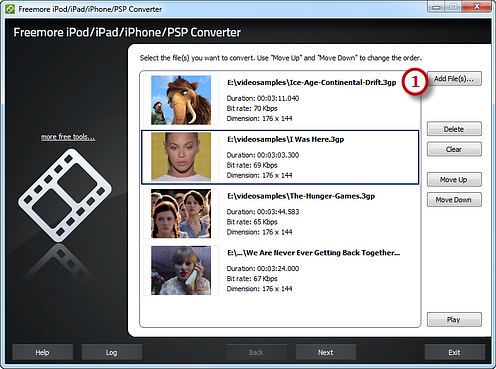
Step 2. Preset Output Settings
Click "Select..." button (1) to choose an output folder to backup the output files. Click "Devices" tab (2) to choose "To iPhone" (3) as an output format (there are 3 tabs for output formats: "Video", "Devices" & "Audio" and each tab contains various output formats). Then, adjust the output quality with the well-configured presets for every format in the "Presets" (4) dropdown list. Click "Convert" (5) to start conversion.
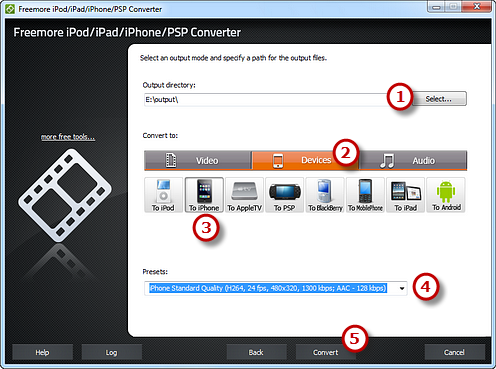
Step 3. Start Conversion
After you hit "Convert", some conversion information and a progress bar will be displayed within just few seconds, like the duration, status and progress of the conversion. The post-process options can be chose to play a sound or shutdown the computer when the conversion is finished.
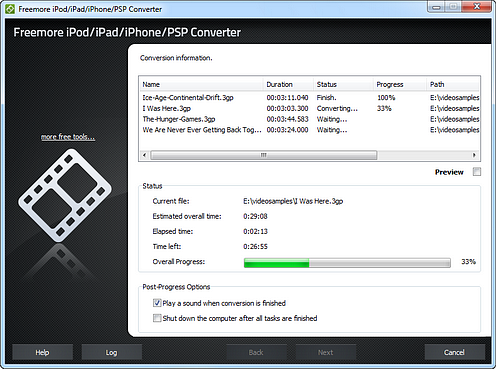
When the conversion is finished, you can have a view of the general report about the conversion. Click "Open folder" (1) to open the output folder to get the converted video files.