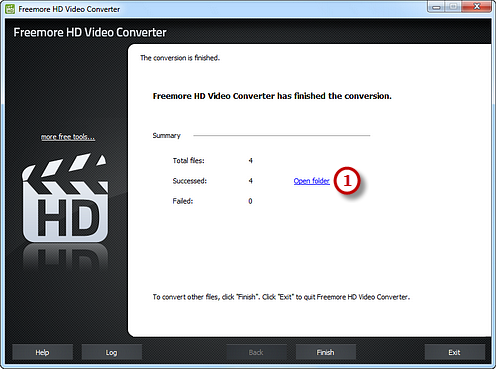How to Convert HD to iPad?
Introduction
High definition videos are taking more shares in today's digital world. However, because of the heavy load of the video data, the playback on your handheld devices may be not smooth. In this case, Freemore HD Video Converter is an ideal tool to convert HD video to the best playable format on iPad, iPod, iPhone, etc.
Step 1. Input Video Files
Launch Freemore HD Video Converter. Click "Add File(s)..." button (1) to input HD video files from your computer to the task list. Use the "Delete" button or "Clear" button to remove the unwanted files. Click "Move Up" or "Move Down" button or by drag the listed files to queue the added video files to meet your demands. You can also click "Play" button to play the selected file with the media player in your system.
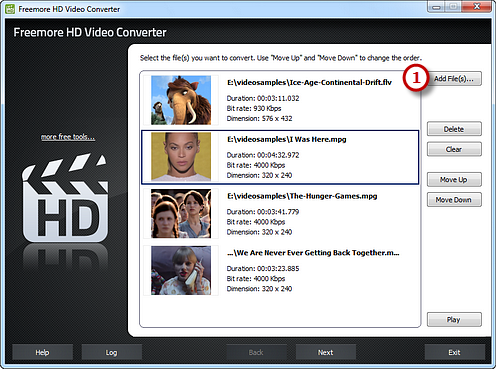
Step 2. Preset Output Settings
Click "Select..." button (1) to choose an output folder to backup the output files. Click "Devices" tab (2) to choose "To iPad" (3) as an output format (there are 2 tabs for output formats: "Video" & "Devices" and each tab contains various output formats). Then, adjust the output quality with the well-configured presets for every format in the "Presets" (4) dropdown list. Click "Convert" (5) to start conversion.
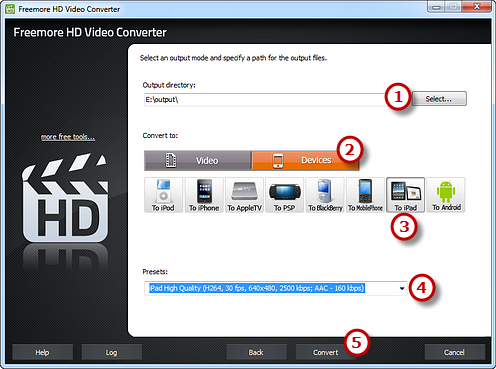
Step 3. Start Conversion
After you hit "Convert", some conversion information and a progress bar will be displayed within just few seconds, like the duration, status and progress of the conversion. The post-process options can be chose to play a sound or shutdown the computer when the conversion is finished.
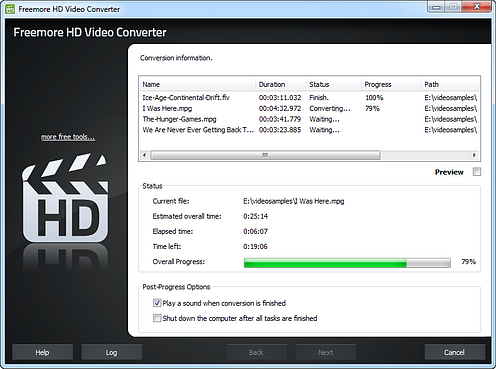
When the conversion is finished, you can have a view of the general report about the conversion. Click "Open folder" (1) to open the output folder to get the converted video files.