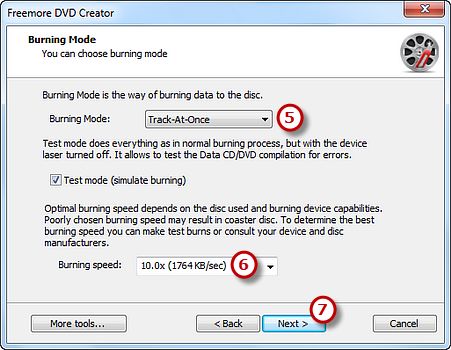How to Burn Video DVD?
- Introduction
- Step 1. Activate Video DVD Burner
- Step 2. Select Usable Burning Device
- Step 3. Select Video Disc Type
- Step 4. Choose Source Video Data
- Step 5. Select Burning Mode and Burning Speed
Introduction
With the help of Freemore DVD Creator, you can burn videos to a DVD to create a long-lasting copy so that the footage stored on the hard drive can be deleted to free up space or to make them enjoyable on DVD players to share with family and friends.
Step 1. Activate Video DVD Burner
Insert a writable DVD into your disc drive and launch Freemore DVD Creator. Click "Video Tools" (1) to activate the video burner wizard.
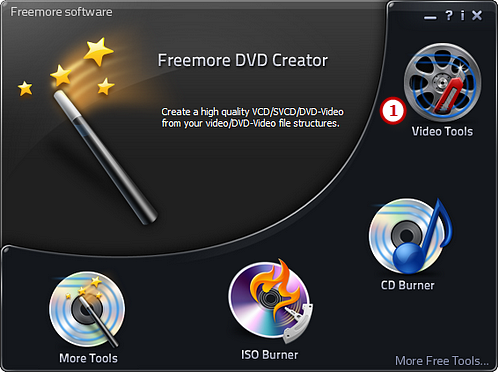
Step 2. Select Usable Burning Device
The burner automatically scans your system and all the available drives are displayed in the list. You should select one usable disc drive from the list (2). Click "Refresh" to update the device list if you plug in new devices or change the disc in the drive.
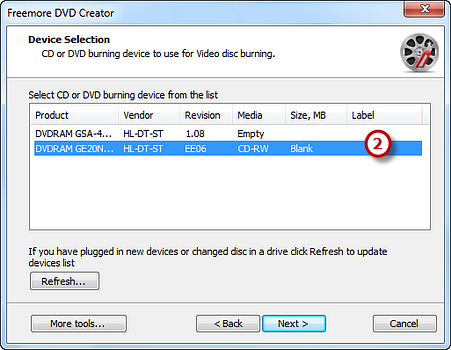
Step 3. Select Video Disc Type
Select "DVD video" (3) from the video disc type of Video CD, Super Video CD and DVD Video.
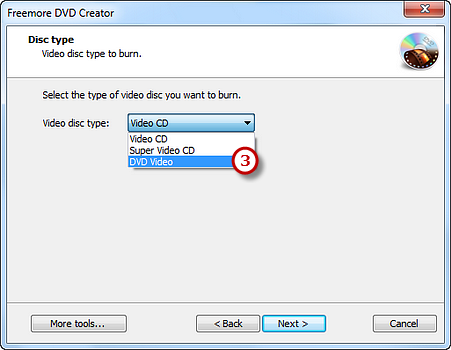
Step 4. Choose Source Video Data
Add video files you want to burn (4) and you can have a review of the selected file size & possible file size.
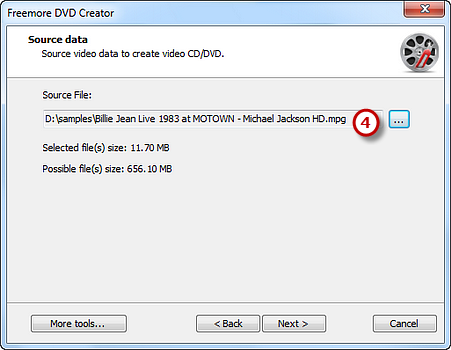
Step 5. Select Burning Mode and Burning Speed
Select one burning mode from "Burning Mode" (5) drop-down list. You may choose test mode to simulate burning for checking errors. Then, choose the appropriate burning speed (6) (Burning speed depends on the capabilities of your system and your drive). Click "Next" (7) to start burning. The disc will eject after the movie DVD has been completely burned.