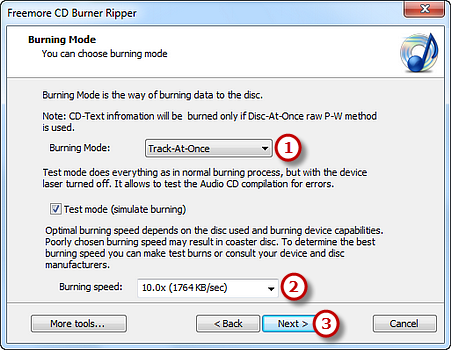How to Burn Audio CD?
- Introduction
- Step 1. Activate Audio CD Burner
- Step 2. Select Usable Burning Device
- Step 3. Add Audio Files
- Step 4. Select Burning Mode and Burning Speed
Introduction
Freemore CD Burner Ripper is a free and powerful application to help create your own custom music CDs from multiple audio formats that can be played in any standard home or car stereo. Just several steps and you will have a custom CD!
Step 1. Activate Audio CD Burner
Launch Freemore CD Burner Ripper. Insert a blank CD to the CD drive and click "CD Burner" (1) to run the audio burner wizard.
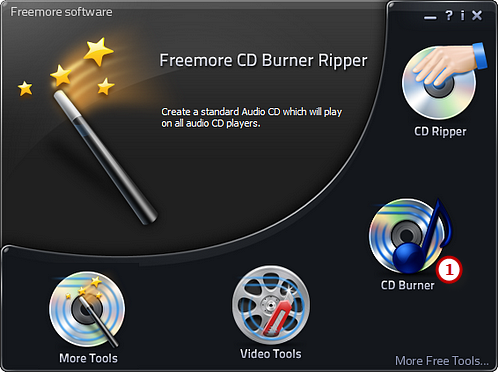
Step 2. Select Usable Burning Device
The burner will scan your system and list the available devices. Choose one of the usable burning drives from the list (1) (the system will select it by default if there is only one). The "Refresh" button is provided (2) to help you update the devices list in case you plug in new devices or changed disc in the drive.
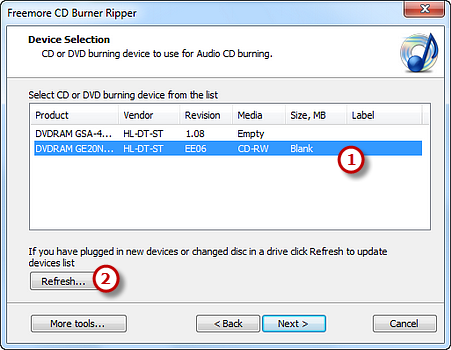
Step 3. Add Audio Files
Click "Add Files" button (1) to add audio files to the burning list. The detailed information of the added files will be displayed. Click "Remove" or "Remove All" button (2) to remove one or all audio files. You can use "CD-Text" (3) to edit title & artist text.
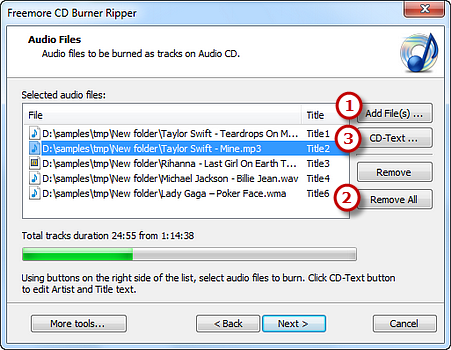
Step 4. Select Burning Mode and Burning Speed
Select one burning mode (1) from the Track-AT-Once, Session Track-AT-Once, Disc-AT-Once PQ and Disc-AT-Once raw P-W as needed. You are allowed to use Test Mode to simulate burning for checking errors. Then, choose the appropriate burning speed (2). Click "Next" to start burning (3) and wait until the process bar reaches 100%. The disc will eject after the audio CD has been completely burned.