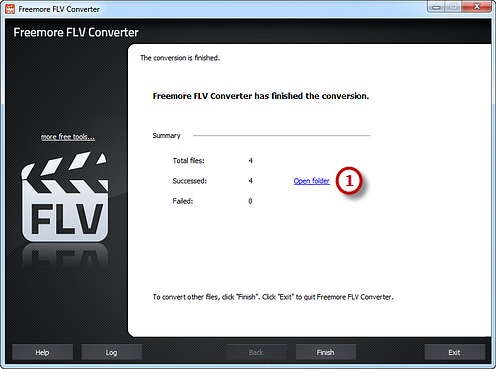How to Convert FLV to iPod?
Introduction
Freemore FLV Converter - one of the FLV to iPod conversion app - can convert FLV videos to iPod format for playback on your iPod when you are on the move. Simple to use, fast to convert and high in converting speed, the FLV to iPod converter can also be your best choice when converting FLV to other popular formats.
Step 1. Input Video Files
Launch Freemore FLV Converter. Click "Add File(s)..." button (1) to input FLV video files from your computer to the task list. Use the "Delete" button or "Clear" button to remove the unwanted files. Click "Move Up" or "Move Down" button or by drag the listed files to queue the added video files to meet your demands. You can also click "Play" button to play the selected file with the media player in your system.
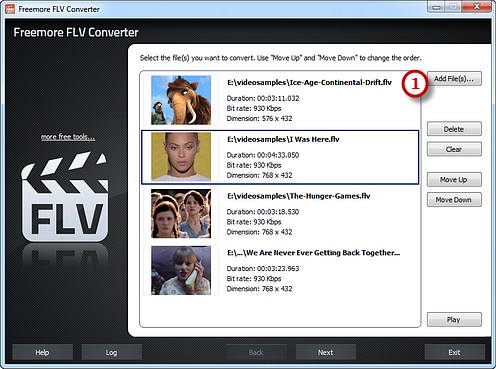
Step 2. Preset Output Settings
Click "Select..." button (1) to choose an output folder to backup the output files. Click "Devices" tab (2) to choose "To iPod" (3) as an output format (there are 3 tabs for output formats: "Video", "Devices" & "Audio" and each tab contains various output formats). Then, adjust the output quality with the well-configured presets for every format in the "Presets" (4) dropdown list. Click "Convert" (5) to start conversion.
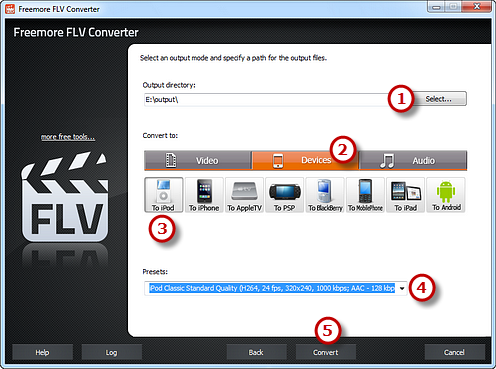
Step 3. Start Conversion
After you hit "Convert", some conversion information and a progress bar will be displayed within just few seconds, like the duration, status and progress of the conversion. The post-process options can be chose to play a sound or shutdown the computer when the conversion is finished.
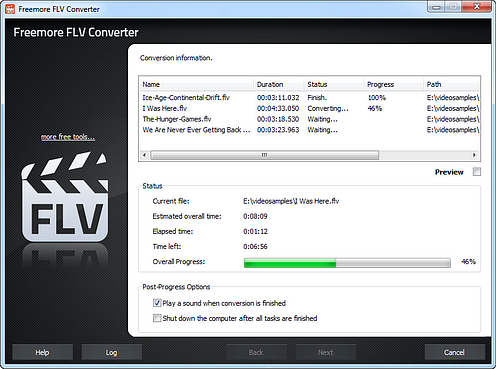
When the conversion is finished, you can have a view of the general report about the conversion. Click "Open folder" (1) to open the output folder to get the converted video files.